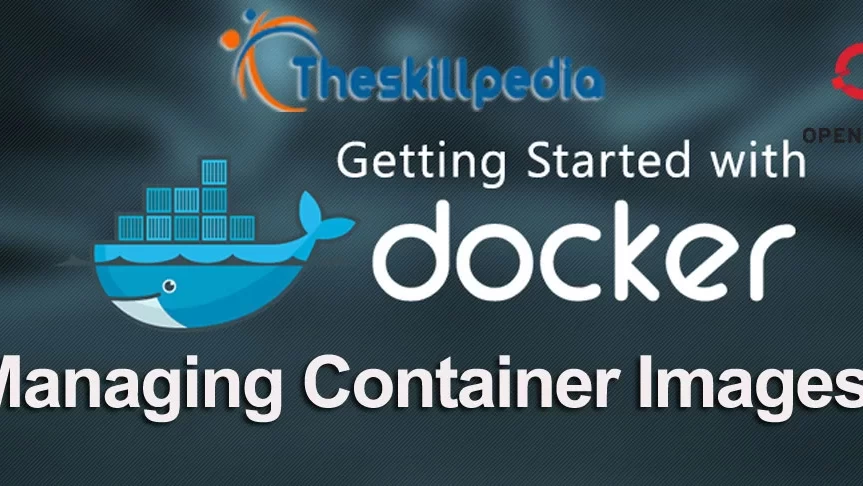Managing Docker Images - Openshift Tutorial
Objectives:
- Install git and Download a Demo Application
- Create/Modify Docker file for the Application
- Build the Image from Downloaded Application using Docker File
- Run the Container from Local Image
- Tag and Push the Image to Docker Hub
- Remove the Image.
Pre-requisite
- Local CentOS 7 VM with root access.
- Docker-Engine pre-installed.
Sequence 1. Working with Containerized Application
- Pull sample app and clone an application from Github for testing
# git clone https://github.com/dockersamples/node-bulletin-board
# cd node-bulletin-board/bulletin-board-app
- Check the contents of Dockerfile in the bulletin board application.
# ls # cat Dockerfile
- Run the following command to build your bulletin board image:
# docker build --tag bulletinboard:1.0 . You’ll see Docker step through each instruction in your Dockerfile, building up your image as it goes. 
- Run your image as a container by executing following command:
# docker run --publish 8000:8080 --detach --name bb bulletinboard:1.0 ![]()
- Visit your application in a browser at http://localhost:8000 or from your host machine visit http://10.10.0.200:8000. You should see your bulletin board as given in the screen shot.

-
Share Your Image on Docker Hub
. Use the docker command in your terminal to login
# docker login 
- Check the image ID and create an additional tag for your image which should be pushed to Docker Hub.:
# docker image list ![]() REPOSITORY TAG IMAGE ID CREATED SIZE bulletinboard 1.0 bb538a7697d8 57 minutes ago 177 MB docker.io/node current-slim 3aaf4acbaad7 13 hours ago 159 MB # docker tag bb538a7697d8 sangwan70/openshift:mybb I’m using my Docker Hub username sangwan70 and I’m telling Docker to create a new tag with the name sangwan70/openshift:mybb
REPOSITORY TAG IMAGE ID CREATED SIZE bulletinboard 1.0 bb538a7697d8 57 minutes ago 177 MB docker.io/node current-slim 3aaf4acbaad7 13 hours ago 159 MB # docker tag bb538a7697d8 sangwan70/openshift:mybb I’m using my Docker Hub username sangwan70 and I’m telling Docker to create a new tag with the name sangwan70/openshift:mybb
- Now use the docker push command to actually push the image to Docker Hub and make it available publicly, so that it can be used anywhere:
# docker push sangwan70/openshift:mybb The output on the command line should look like you can see in the following screenshot: 
-
- Verify your Image on Docker Hub. Open the Tags tab to check the image pushed

-
Clean up
. Once you’re satisfied that your bulletin board container works correctly, you can delete it:
- Verify your Image on Docker Hub. Open the Tags tab to check the image pushed
# docker rm --force bb # docker ps -a # docker images # docker rmi -f $(docker images -a -q) # yum clean all # docker system prune Watch the Lecture https://youtu.be/335j8HTxMVU